General Info

Precision editing tools let you work in real time with virtually any format, including the revolutionary ProRes.
Edit faster and at higher quality across a wide range of workflows with new additions to the Apple ProRes family.
Share your projects in one click to your Apple devices, the web, Blu-ray Disc, and DVD.
Collaborate in real time from anywhere in the world with support for iChat Theater.
Change clip speeds with ease using redesigned speed tools.
Enjoy dozens of additional enhancements, including native support for AVC-Intra, streamlined alpha transition creation, improved markers, large timecode window, and more.
Learn more about Final Cut Pro
Final Cut Pro X
What’s New What is Final Cut Pro?
In Action Resources Tech Specs
A more advanced take on pro video editing.
Revolutionary video editing using the new Magnetic Timeline 2. Powerful media organization that uses automatic metadata and custom keywords to find clips. Incredible performance that takes full advantage of the new MacBook Pro. Post just became even more productive.
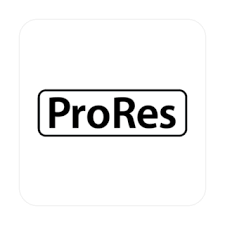
Revolutionary Video Editing
Built for the future of video post, Final Cut Pro transforms the timeline to break free from the constraints of traditional track-based editing. A beautiful and dynamic editing interface lets you experiment freely while working with extraordinary speed and precision.
Magnetic Timeline 2
Now more than ever, everything just falls into place. Assemble shots with ease as clips “magnetically” close up to eliminate unwanted gaps in the timeline. Similarly, clips move out of the way to avoid clip collisions and sync problems. Automatic color coding makes it easy to identify different types of audio — such as dialogue, music, and effects. And powerful controls in the Timeline Index let you instantly customize the look of your timeline and focus on specific kinds of audio as you edit.
Multichannel Audio Editing

Look deeper into audio — right in the timeline. A simple keystroke lets you expand any audio file in place so you can view its separate components. Easily enable or disable entire channels, select ranges to adjust timing and volume, and use the embedded audio fade handles to quickly smooth transitions. For a complete view of your audio file, access the Inspector, where you can rename and hide individual channels. And if you’re working with Multicam Clips, you can switch between and combine multiple audio sources with a click.
Multicam
Final Cut Pro offers the industry’s most advanced multicam editing. The 64-bit engine allows you to work natively and in real time with a variety of formats, frame sizes, and frame rates. Create a Multicam Clip by automatically syncing up to 64 angles of video using audio waveforms, or choose custom sync options to precisely align footage or photos based on time of day, timecode, or markers. To adjust a Multicam Clip, double-click to open it in the Angle Editor timeline, which lets you move, sync, trim, add effects, or color grade individual source clips. When it’s time to cut, simply drop the Multicam Clip into your project and click in the customizable Angle Viewer. Or use keyboard shortcuts to seamlessly switch between video and audio on the fly. You can even combine audio channels from multiple cameras with just a click.
Clip Connections
Clip Connections keep related clips together. They make it easy to place items such as B-roll, sound effects, and music in the timeline so they all move as one. Or, if you prefer, simply press a modifier key to break the connections between clips and move them independently. Clear visual connections make it easy to hand off a project to another editor or resume editing at a later date.
Compound Clips
Cut through timeline clutter with Compound Clips. They’re automatically saved back to the library, making it easy to reuse them in other projects — for example, when designing a unique sound effect with layered audio. And Compound Clips work just like Multicam Clips, so any changes you make instantly ripple across the same Compound Clip in all of your projects.
Auditions
With the unique Auditions feature, it’s easy to try out shots and find the perfect one. You can collect multiple alternative clips at a single location in the timeline and quickly cycle through them in context. Test different B-roll shots, different reads of the same lines, or different effects. As you swap shots, the Magnetic Timeline 2 keeps everything in sync. You can even use Auditions to create multiple versions of your project for different deliverables and venues.
3D Titles
Make studio-quality titles in just a few clicks. Choose from simple animated 3D templates or use cinematic templates with built-in backgrounds to create stunning looks with ease. Customize with hundreds of materials, realistic lighting options, and text styles. And instantly open any title in Motion for total control.*
Color Grading and Masks
Use the Color Correction effect to quickly grade your image, with the ability to simultaneously view up to four separate video scopes. You can also apply shape, color, and custom draw masks to target color grading and other effects to specific areas of the frame. And save any effect as a preset to easily reuse later.
Advanced Chroma Keying
In addition to using the high-quality, one-step chroma key in Final Cut Pro, you can access advanced keying controls for color sampling, edge adjustment, and light wrap. Tackle complex keying challenges without exporting to a motion graphics application. And play back results instantly and in context to make critical editing decisions.
Balance Color
All color grading begins with color balancing. After your footage has been analyzed in the background, you can improve the look of any clip in the browser or timeline with a click. The Balance Color feature uses sophisticated algorithms that increase contrast and remove color casts while making skin tones appear more natural.
Streamlined Share
The customizable Share interface makes it fast and easy to deliver high-quality files from Final Cut Pro. Choose from export presets optimized for a wide range of destinations, including iPhone, iPad, Apple TV, and the web. Or use Compressor to easily create custom settings that you can access directly in Final Cut Pro or send to another editor. It’s easy to export projects, clips, or ranges; add chapter markers to your timeline; and even create custom bundles to deliver the same media to multiple destinations in a single step. Final Cut Pro uses the power of the GPU to accelerate exports in the background, so you can continue editing. When you’re editing with ProRes media, you can quickly create a QuickTime movie or make an MXF OP1a master with multitrack audio. Because ProRes file exports use rendered effects files without having to re-render, the output is as fast as copying a file.
Powerful Media Organization
Today’s video editor deals with more formats and footage than ever before. Final Cut Pro helps you handle it all with ease, offering a streamlined import interface and powerful, metadata-driven ways to organize your media.
Libraries
Libraries include your source clips, custom Motion effects, and edited projects in a unified bundle. You can organize your content into separate libraries and open just the libraries you want to access exactly the content you need. And Final Cut Pro makes it easy to manage media by saving it inside the library or in external locations. When collaborating, store libraries on Xsan or SMB 3 volumes for easy access by other editors.
View the Media Management White Paper (PDF)
Unified Import
The unified import window provides a simple way to quickly import media from video cameras, DSLRs, and drives. The streamlined interface includes a customizable List view ideal for reviewing metadata and a Filmstrip view that makes it easy to browse large amounts of footage. The sidebar lets you control media management, transcoding, keywording, and image analysis in a clear, consolidated panel.
Content Auto-Analysis
Final Cut Pro dramatically speeds up prep time by analyzing your source material in the background while you edit. Content Auto-Analysis scans your footage and creates metadata based on the way editors like to work — with range-based tags for media attributes, camera data, shot type, and number of people in a shot. You can then use these tags to easily sort, filter, and search your clips to find just what you’re looking for.
Range-Based Keywords
Prep footage with incredible speed by creating your own keywords and assigning them to whole clips or clip ranges. Skimming lets you efficiently browse hours of material, while keyboard shortcuts allow you to add keywords in seconds. You can even keyword multiple ranges across the same clip without having to duplicate media or make subclips. Use range-based keywords in combination with rich metadata from Content Auto-Analysis to find any shot with a few keystrokes — a huge improvement over old-fashioned static bins.
Smart Collections
Smart Collections are intelligent searches that collect content according to a set of criteria. Create a search using any combination of keywords and clip properties, then save your Smart Collection within a single event or an entire library. Because they’re based on metadata, Smart Collections organize content without the need to copy files. And they update automatically as you add and tag more media. In addition, every new library starts with useful Smart Collections already created for you, so your material will organize itself before you begin.
Direct Access to Content Libraries
A large, built-in content browser lets you find and preview photos, music, and sound effects right in Final Cut Pro. Quickly grab images from your Photos library, access audio files in your iTunes library, and audition over 1300 royalty-free sound effects available with Final Cut Pro. You can also access a wide range of bundled titles and generators — including graphic backgrounds and textures — in the same large browser. When you find the content you’re looking for, just drag and drop to add it to your library or directly to your timeline.
Incredible Performance
Final Cut Pro takes advantage of the power of macOS Sierra and the latest MacBook Pro. So it’s blazing fast even at maximum visual quality.
Optimized for MacBook Pro
Final Cut Pro maximizes the technologies built into the new MacBook Pro, including the latest high-performance graphics, fast flash storage, and a wide color Retina display. So you can play more simultaneous streams of video for multicam and see them with more vibrant and true-to-life color, apply more graphics and filters in real time, and export to the web faster than with any notebook before.
Learn more about MacBook Pro
64-Bit Architecture
Work with larger projects, larger frame sizes, more frames in RAM, and deeper multilayered effects.
Cocoa Foundation
See dynamic feedback in a highly responsive interface enhanced for Retina displays.
Grand Central Dispatch
Save time with faster processing through the intelligent use of all CPU cores.
ColorSync-Managed Color Pipeline
Trust the color consistency across Final Cut Pro, Motion, Compressor, and QuickTime.
Native Format Support
Final Cut Pro natively supports more formats than ever, including REDCODE RAW, Sony XAVC, AVCHD, H.264, and AVC-Ultra. Built-in support for MXF and MXF-wrapped ProRes makes it simple to import, edit, and deliver MXF files, while resolution independence lets you mix and match formats, frame rates, and frame sizes to 4K and beyond. You can share ProRes, AVC-Intra, and XDCAM and use roles to assign audio channels for broadcast delivery. Final Cut Pro also lets you work with compressed audio formats including MP3 and AAC.
GPU Utilization
Final Cut Pro uses the GPUs on graphics cards for effects previews and rendering, so you can work with richer projects in real time. GPU utilization also enables faster optical flow analysis, RED RAW processing, and “Send to Compressor” as well as background exporting, allowing you to deliver projects while continuing to edit.
Shared Render Engine
Render with pristine quality and consistent results across Final Cut Pro, Motion, and Compressor.
ProRes
Apple ProRes is a family of high-quality video codecs designed for maximum speed and optimal resolution in post-production. ProRes allows you to edit full-frame 4:2:2 and 4:4:4:4 HD, 2K, 4K, 5K, and larger video sources — including ProRes Log C from ARRI ALEXA and AMIRA cameras — with multistream, real-time performance in Final Cut Pro. You can even deliver MXF-wrapped ProRes in a standard OP1a format for broadcast or archiving.
ProRes takes advantage of multiple processors to speed up background rendering, transcoding, and exporting for delivery to web or broadcast. And when working with ProRes Log C files from cameras like the ARRI ALEXA and AMIRA, Final Cut Pro automatically displays your footage with standard Rec. 709 or Rec. 2020 contrast and color levels.
Learn about ProRes-compatible devices
View the ProRes White Paper (PDF)
RED Camera Support
Import REDCODE RAW files directly into Final Cut Pro and use the additional processing power of the GPU to start editing right away. Work natively with .r3d files or choose to transcode to either ProRes 4444 or ProRes Proxy in the background. Adjust essential debayer and color settings to get the look you need right in Final Cut Pro, or launch the REDCINE-X PRO app to access the complete set of controls. Final Cut Pro also supports the RED ROCKET card, which you can use to accelerate playback and transcoding of RED video files.
Resolution Independence
Edit flexibly with support for image sizes from SD to 4K and beyond. And on an iMac with Retina 5K display, you can view full 4K video with pixel accuracy and still have room for your browser and timeline.
Background Processing
Eliminate interruptions to editing while analyzing, rendering, transcoding, and moving media.
Plug-ins, devices, and content to make your workflow flow.
Extend the power of Final Cut Pro with a huge ecosystem of third-party products, including powerful apps, time-saving utilities, and gorgeous graphics templates.
Copyright © 2017 Apple Inc. All rights reserved.Privacy Policy

